Getting Started
This article gives you the basic information you need to install and test Java Report Engine.
Requirements#
- Java 1.8 or later
- Download the JDK, the JRE is not enough
- A Java Report Engine license key (request a trial license key if you don't have one)
- Apache Maven
- Hardware
- Processor: 1 GHz or faster, 2 GHz recommended
- Memory (RAM): 2.5 GB
- Hard Disk: 300 MB free space
Adding WindwardReports Maven Package to Project#
To add a reference to the WindwardReports Maven dependency, add the following <repository> to your <repositories> section in the project's POM.xml file:
Then add the following <dependency> to the <dependencies> section in the POM.xml:
Replace VERSION_NUMBER with the version of the Windward Java Engine you want to use. (Example: 22.1.0.85)
Your project now had WindwardReports as a dependency.
Installing WindwardReports via Zip File#
If you do not want to use maven to make use of our reporting engine, we offer the engine, along with all its dependencies as a collection of JARs in a ZIP file on our website. If you choose to go this route, follow these steps to add the JARs as references to your Java project:
- Download the ZIP file from the link above and extract it
- Create a new Java project in Intellij, or open your existing project
- Click File -> "Project Structure"
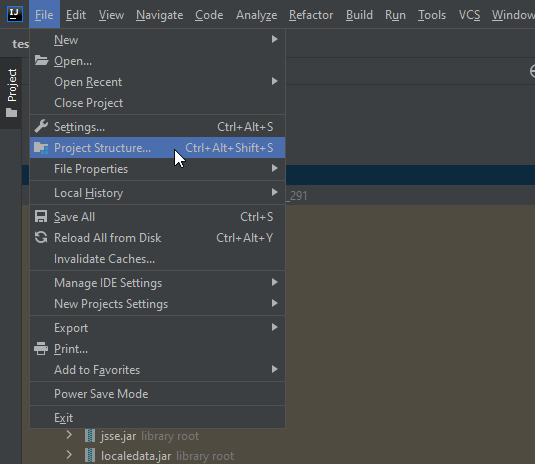
- Then click on "Modules":
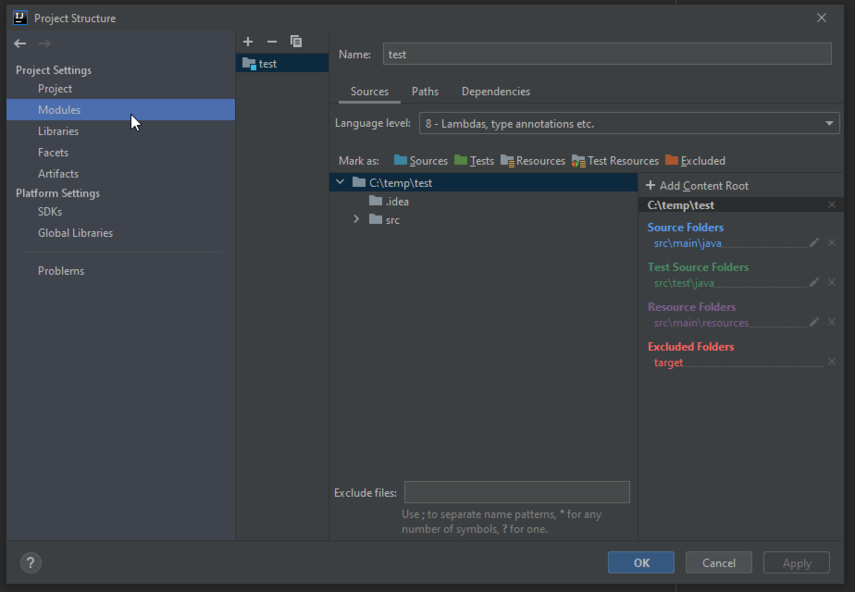
- Then click on the "Dependencies" tab:
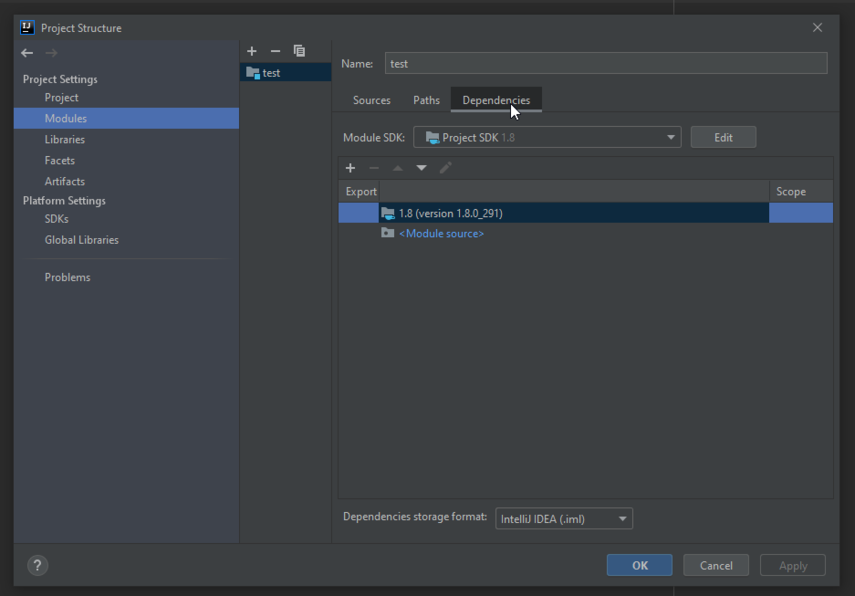
- Then click the plus button:
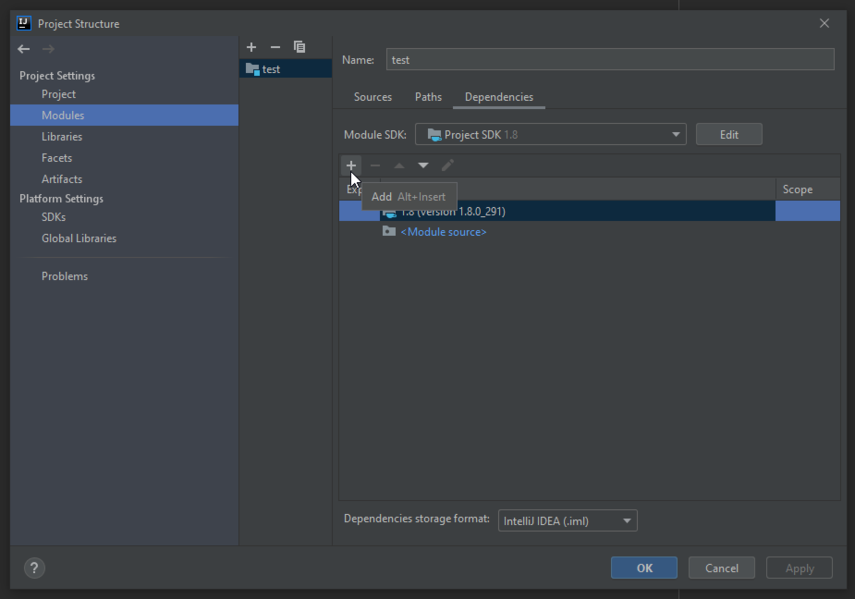
- Then click browse:
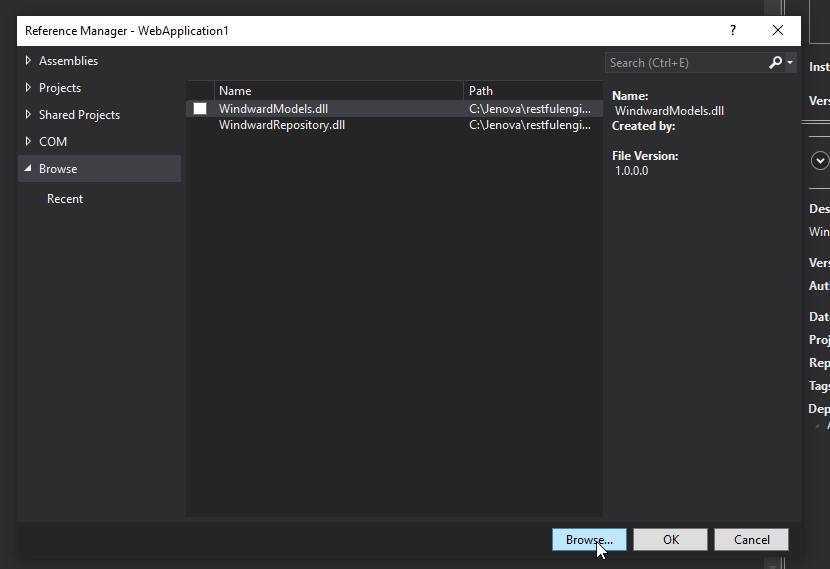
- Navigate to the extracted ZIP file with all the jars:
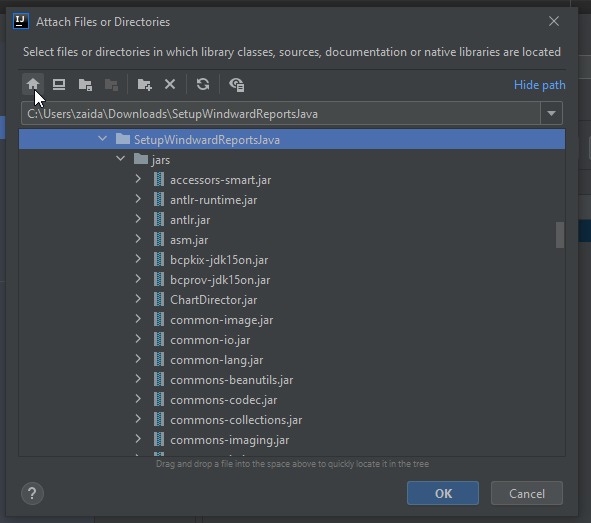
- Then click "Apply", then "OK":
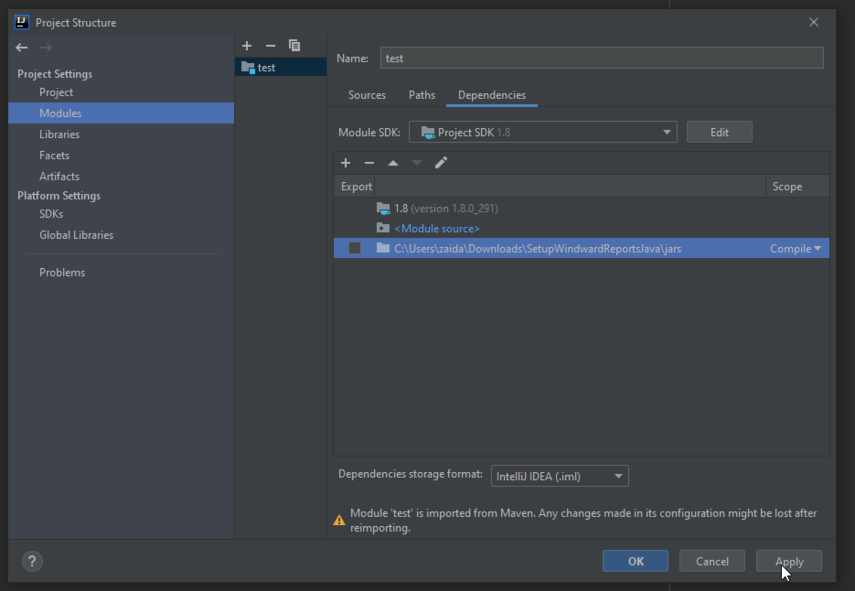
Set CLASSPATH#
The Installation Wizard added the Engine jar files to your CLASSPATH when it was executed, but if some of those jar files were already in your CLASSPATH, then you have duplicates. Even if the duplicates are identical files, Java still views them as different classes with the same name, and they can cause obscure problems later. We strongly recommend removing any duplicate entries from your CLASSPATH.
If for some reason you must manually add the Java Report Engine jar files to the CLASSPATH, we suggest adding to your environment variables this entry:
This allows you to move the jar files later and only change one environment variable. Once this is set, add the following to your CLASSPATH (all jar files, including WindwardReports.jar, in the jars\ directory):
Your Java project now has all the references it needs to make use of our report generation engine.
Adding WindwardReports.properties File#
To add your license key or any report properties, you need to add a WindwardReports.properties file to the root of your file structure:
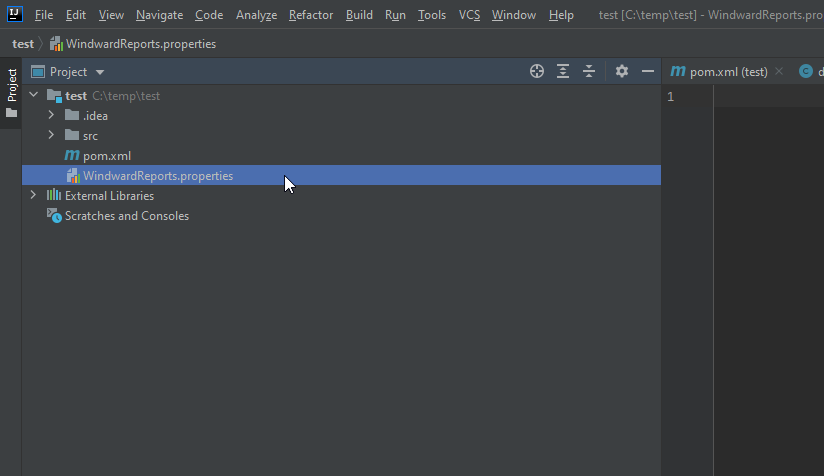
For mor information about the properties file, check out this article. <!---NEEDS LINK to properties reference doco--->
Entering Your License Key#
Copy and paste your license key into the WindwardReports.properties file. For example (this is not a valid key):
The key is a single string. If you wish to break up the string across several lines, be sure to place a "\" (backslash) at the end of each line except the last line of the license file. The "\" must be the last character of the line; there can't be a space or any other character after it.
To learn more about the different properties we provide for report generation, check out this article. <!---NEEDS LINK to java props doco--->
Whats Next#
You should checkout the samples we have on out github that makes use of the WindwardReports Maven package.